Adding free maps to QMapShack : I’ve been using QMapShack for a couple of years now. Ever since Basecamp was discontinued by Garmin
QMapShack is a great open source and free program, although it can be a little daunting setting it up and using it. For info, I use it on a Arch Linux setup. My main computer
I use QMapShack for cleaning, modifying or creating GPX traces that I download for my Treks or MTB rides. Often downloaded traces are not very well recorded or need modifying or cleaning up. I then add these traces to my Garmin GPSmap 66i https://bit.ly/2WDlrOw, which I use when trekking.
Free maps
The map source is the same that I use for all my Garmin devices. They are free and very detailed. Also, they are updated every week. Perfect for my trekking trips and sometimes biking trips, even off-road
Here is the link for the free maps https://garmin.opentopomap.org/ or straight to the Europe section https://garmin.opentopomap.org/#europe
Once on the main page, just go to the section that you want. Downloads: Africa. Asia. Australia-Oceania. Central-America. Europe. For me, it’s Europe.
https://garmin.opentopomap.org/#europe Then, once on this page, you just need to click Garmin and Garmin Contours for the countries that you want. These will then start downloading. They can take a little time. You will then have two files (if you choose two files obviously) or rather two zipped folders otm-france.zip and otm-france-contours.zip. Once the downloads are finished, just unzip them. Each folder has one file inside. Same names as the zipped folders.
Now I presume that you have QMapShack already installed. No longer using Windows, you’ll have to find the subfolders on your own, as I can’t help you with Windows.
In Linux, that’s a good chance that the QMapShack folder is in your home folder. In the qmapshack folder, you’ll find a Maps folder, and inside this, you can then place the two unzipped files/maps.
Adding free maps to QMapShack
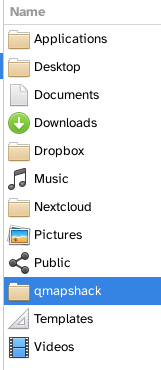
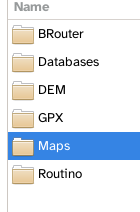
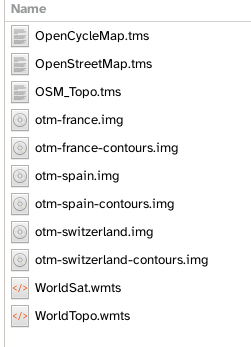
Linux setup. QMapShack in the home folder and its subfolders
Your map files are now installed in the correct folder. It’s time to open the program and activate them.
1-In the QmapShack menu bar under Window, select maps. A new window will appear, although it will be empty.
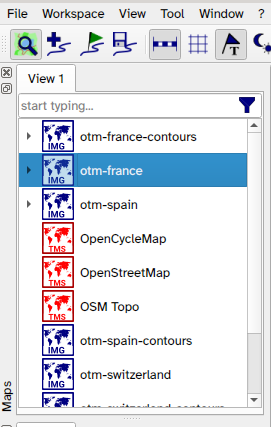
This is where your maps will be shown once the path has been chosen
2-Then, under File, choose Setup Maps Path, click on the big blue + and guide the path to where you placed your maps. Easy……
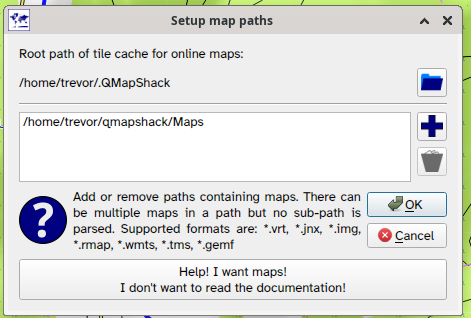
3-You should now see in the little map window that appeared earlier when you selected the window/maps, your maps. Mine being otm-france and otm-france-contours, I also have and use Spain and Switzerland.
4-Now to finish up, right-click on the maps and choose the option activate.
Need DEM data ?
I have already written a post about how to add DEM data to this program so that you have elevation details on your maps. https://bit.ly/38niT9K